How to Root Samsung running Android 9.0 Pie with Magisk
Let's go directly to the rooting topic.
How to Root Samsung running Android 9 Pie
Getting Started: Preparation
- Samsung Device with Android 9 without root access;
- At least 50% battery level;
- USB Cable (the original one recommended);
- Install the
adbandfastboot. Just download the Google SDK Platform-Tools package for using the adb and fastboot. on your Windows. And Terminal for Mac. - The Latest Magisk Package. Download URL: https://magiskmanager.com/
The Platform-Tools download websites: https://developer.android.com/studio/releases/platform-tools
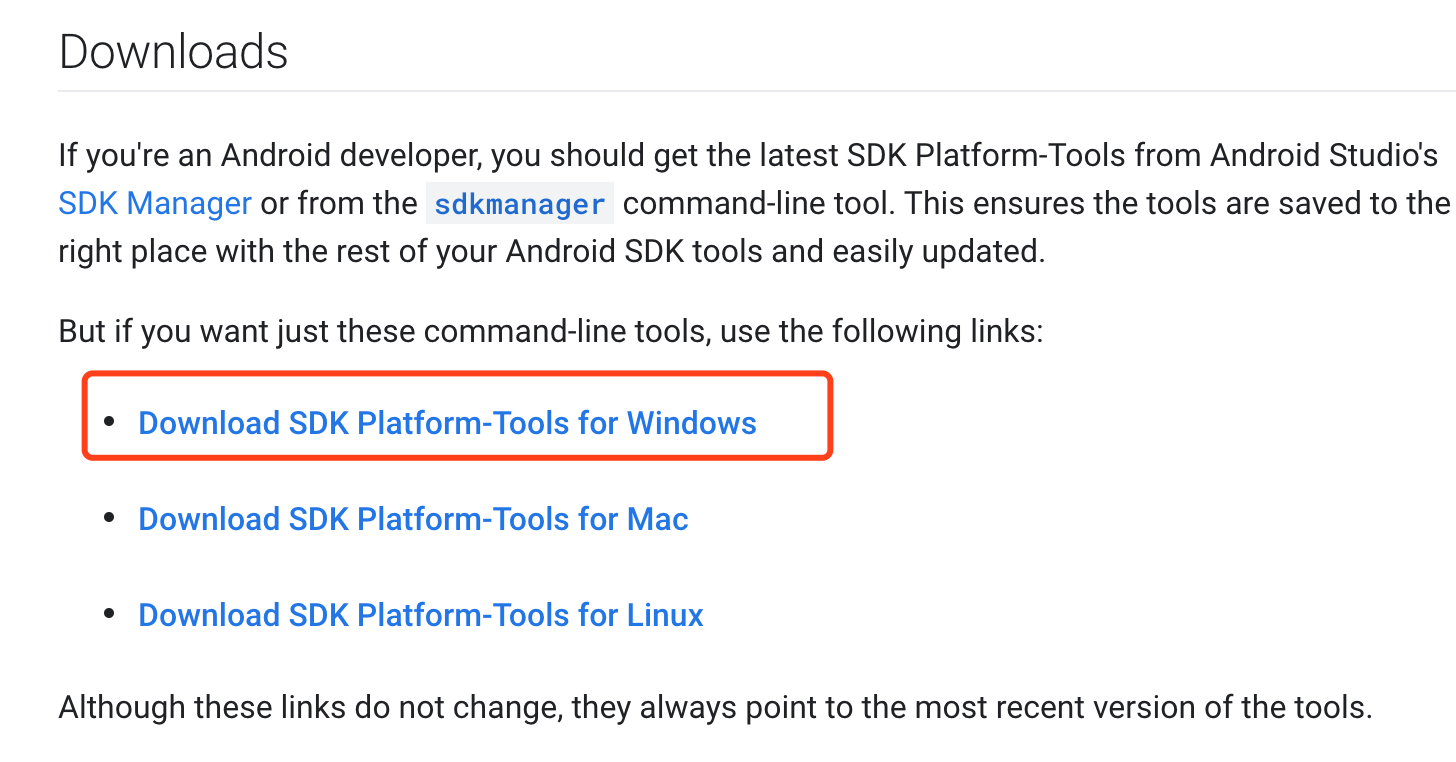
Step by Step to Root Your Samsung Device with Magisk
Step 1: Plug your Android device into your computer via USB cable.
Step 2: Unzip the Platform-Tools package you download and then press "Shift" and click the right mouse, select " Open the command line here". Or just input the "cmd" in the top address bar the press the "Enter".
You will get the "cmd" window. All the following "adb" commands and fastboot commands are entered under the DOS interface.
Check your device whether it connects to network by input the following command in under the DOS interface: adb devices Check your USB and debugging if your device can't connect to network.
Step 3: Unlocking Bootloader of Samsung.
- Allow bootloader unlocking in Developer options → OEM unlocking
- Reboot your device to download mode. Either use
adb reboot download, or use the key combo for your device. - Long press volume up to unlock the bootloader. This will wipe your data and automatically reboot.
Just when you think the bootloader is unlocked, it is actually not! Samsung introduced VaultKeeper, meaning the bootloader will reject any unofficial partitions before VaultKeeper explicitly allows it.
- Go through the initial setup. Skip through all the steps since data will be wiped again later when we are installing Magisk. Connect the device to internet in the setup!
- Enable developer options, and confirm that the OEM unlocking option exists and grayed out! The VaultKeeper service will unleash the bootloader after it confirms that the user has the OEM unlocking option enabled.
- Your bootloader now accepts unofficial images in download mode.
- Download the firmware for your device.
- Unzip the firmware and copy the AP tar file to your device. It is normally named as
AP_[device_model_sw_ver].tar.md5. - Magisk Manager will patch the whole firmware file and store the output to
[Internal Storage]/Download/magisk_patched.tar - Copy the patched file to your PC with
adb pull /sdcard/Download/magisk_patched.tar. Do not use MTP as it is reported to corrupt files. - Reboot to download mode, and flash magisk_patched.tar as AP in Odin, together with the BL, CP and HOME_CSC files. Never flash only an AP file, as Odin can shrink your /data file-system if you do.
- Magisk is now successfully flashed to your device!
- Use volume buttons to navigate through the stock recovery menu, and the power button to select an option. Choose Wipe data/factory reset to wipe the data of the device.
- Use volume buttons to navigate through the stock recovery menu, and the power button to select an option. Choose Wipe data/factory reset to wipe the data of the device.
Step 4: Samsung Need to Use the System-as-root
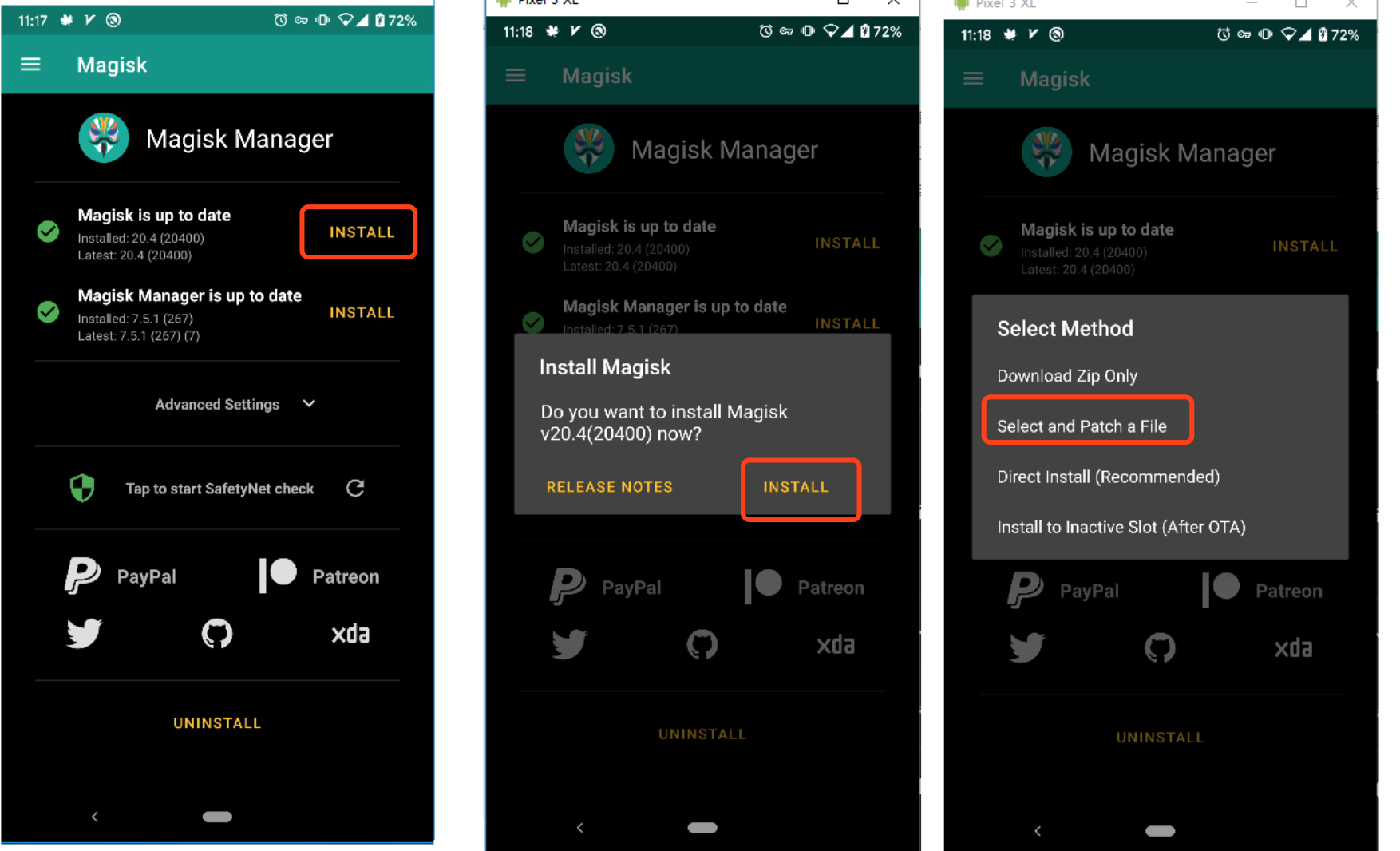
Step 5: Install Recovery Boot.img
KingoRoot on Windows
KingoRoot Android on Windows has the highest success rate. It supports almost any Android device and version.

KingoRoot for Android
KingoRoot for Android is the most convenient and powerful apk root tool. Root any Android device and version without connecting to PC.

Top Posts
- Successfully Get Root Access On Android 10 (Google Pixle 3 XL) With Magisk
- How to Root Android without Computer (APK ROOT without PC)
- How to Root Android with KingoRoot (PC Version)
- Best Top 5 Root Tools to Safely Gain Root Access for Your Android Devices
- How to Root Your Android 10.0 with Kingoroot root APK and PC root
- How to Root Your Android 5G with Kingoroot root APK and PC root
- How to Root Android 9.0 Pie with Kingoroot Both root APK and PC root Software
- How to Root Android 8.0/8.1 Oreo with KingoRoot APK and Root Software
- How to Root Huawei Packed with EMUI 8 and EMUI 9 or Higher with Magisk
- How to Root Samsung running Android 9.0 Pie with Magisk