How to Root Sony Xperia Z1 LTE (C6903) in One Click with KingoRoot Android
The line products of Sony Xperia are all of exquisiteness, as Xperia Z, Xperia ZL, Xperia Z1 and else. They all lead you to experience a new standard of excellence, both in design and practical use, especially the recently released Xperia Z1, which is truly a masterpiece crafted into the most elegant package ever. By rooting it, you will certainly get the superuser permission so that to make the fullest of its hardware set and enjoy the most of its digital entertainment. KingoRoot Android(PC Version) will offer you an easy and fast way to do it.
IMPORTANT: DO NOT ROOT FOR THE SAKE OF ROOTING IT BEFORE YOU ARE FULLY AWARE OF WHAT IS ROOTING AND WHAT CONSEQUENCES WILL ROOTING YOUR ANDROID MAY CAUSE.
Root Sony Xperia Z1 LTE (C6903) via KingoRoot APK without PC
IMPORTANT It is suggested that you try KingoRoot Apk first. It is more convenient to use for no need of connecting to a computer.
- Allow installation of apps from unknown sources on your Sony C6903.
- Free download KingoRoot.apk on your Sony C6903.
- Install and launch KingoRoot.
- Tick "One Click Root" on the main interface.
- Wait a few minutes and the result will display soon.
- If failed, please try a few more times to improve success rates.
- If still failed, refer to KingoRoot Android PC Version, which has a higher success rate.
For more detailed tutorial, please click
How to root any Android device and version with KingoRoot APK?
Root Sony Xperia Z1 LTE (C6903) via KingoRoot Android
Before the rooting process takes its course, you need to prepare:
- Device you want to root: Sony Xperia Z1 (C6903)
- The USB cable. It is highly recommended that you use the stock one.
- PC with KingoRoot Android installed. Click here to download free.
- Fully aware of everything on Android Rooting.
After full preparations, follow the steps below.
First, free download, intall and launch KingoRoot Android.
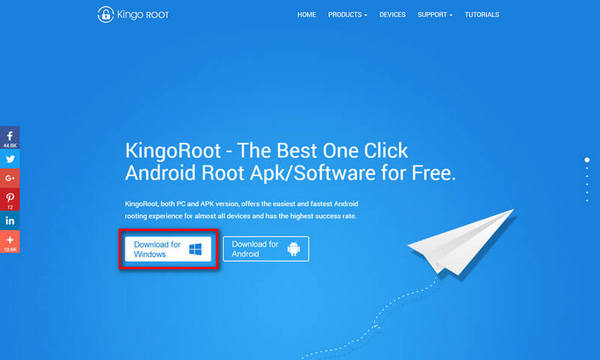
- Then, follow the instructions on the interface to connect your device to computer via USB cable and make sure USB debugging is enabled. Once the device is connected with USB Debugging enabled, KingoRoot Android will establish a connection with it and automatically installing the required device driver.
- As soon as the connection is fully established, KingoRoot Android will present an interface with device model on rooting. Make sure you take some time and read the notifications before you proceed.
- When you are ready to start, click "ROOT" button.
- KingoRoot Android will then start doing its magic as long as showing its whole process.
- Once the process is finished, you'll be informed with results. DO NOT UNPLUG YOUR DEVICE just yet. If nothing else, KingoRoot Android will show you a screen with "ROOT SUCCEEDED" or "ROOT FAILED . You can close the window or make a donation by clicking "DONATE" button.
- KingoRoot Android also has a Remove Root function built in. You can then unroot your device by clicking the "Remove root" button or attempt to repair your root access by clicking "Root Again".
How to enable USB Debugging mode?
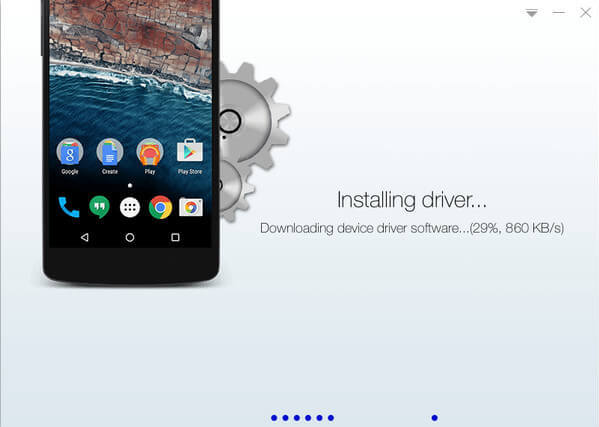
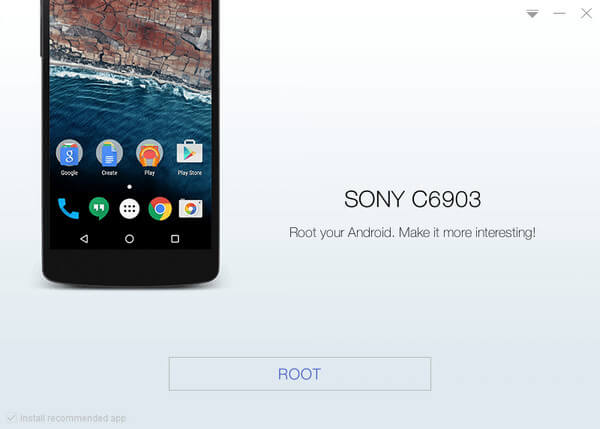
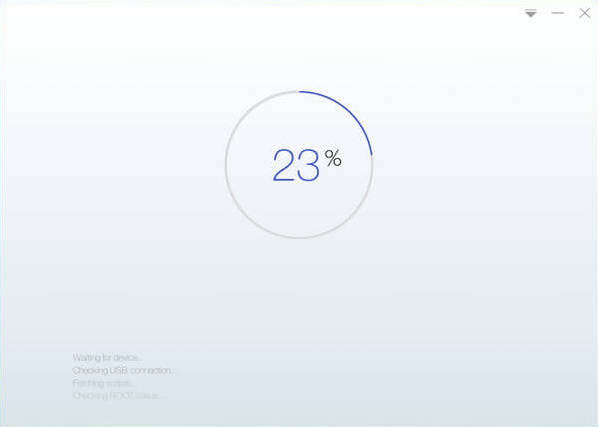
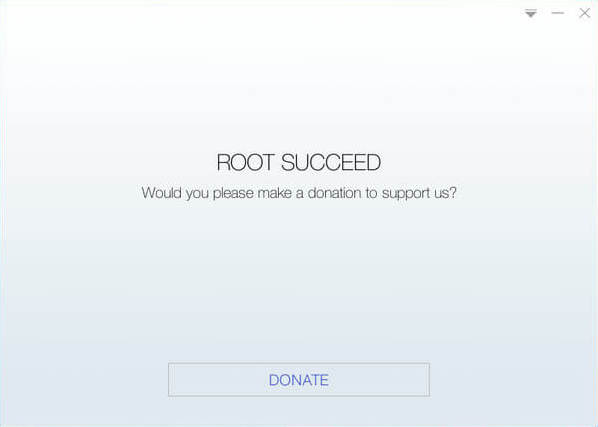
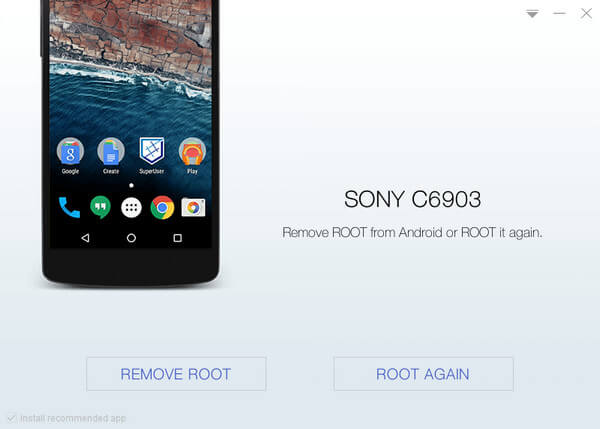
KingoRoot on Windows
KingoRoot Android on Windows has the highest success rate. It supports almost any Android device and version.

KingoRoot for Android
KingoRoot for Android is the most convenient and powerful apk root tool. Root any Android device and version without connecting to PC.

Top Posts
- Successfully Get Root Access On Android 10 (Google Pixle 3 XL) With Magisk
- How to Root Android without Computer (APK ROOT without PC)
- How to Root Android with KingoRoot (PC Version)
- Best Top 5 Root Tools to Safely Gain Root Access for Your Android Devices
- How to Root Your Android 10.0 with Kingoroot root APK and PC root
- How to Root Your Android 5G with Kingoroot root APK and PC root
- How to Root Android 9.0 Pie with Kingoroot Both root APK and PC root Software
- How to Root Android 8.0/8.1 Oreo with KingoRoot APK and Root Software
- How to Root Huawei Packed with EMUI 8 and EMUI 9 or Higher with Magisk
- How to Root Samsung running Android 9.0 Pie with Magisk