Android Rooter (PC version) | Root Android Phones Online
What is Android Rooter?
An Android rooter is a rooter which aims at rooting Android devices. KingoRoot Android (PC Version) is such a rooter that helps users to root their Android. “Rooting” your device means obtaining “superuser” rights and permissions to your Android’s software. Rooting is jail-breaking for Androids, and allows users to dive deeper into a phone's sub-system.
Should I Root Android Online
Whether you root you Android phones depends on your decision. You need to know that rooting changes everything about the inherent security from Google and it immediately void your phone's warranty. You yourself should be responsible for the security and integrity of the operating system and every application on it. However, there are plenty of users who simply don't care about this stuff. Of course, rooting brings you many benefits. Once you have rooted your Android phones online with a rooter, you can customize UI and UX, install your beloved apps which need root access, install the latest Android version like v7.0 Nougat, remove bloatwares, block ads, and so on.
How to Root Android Phones Online with Android Rooter
KingoRoot Android (for PC) is one of the best rooters that can root your Android phone online. It is an advanced techonlogy developed by Kingo Team. You need to download this Android rooter online from the KingoRoot offcial website. Just with a few steps and a few minutes, KingoRoot Android will have your Android phone a rooted one.
Preparation of Rooting for PC
- Device powered ON
- At least 50% battery level
- Internet connection necessary
- USB Cable (the original one recommended)
START ROOTING
Step 1: Free download from offical website and install the rooter - KingoRoot Android (PC Version).
The download will be automatically started to your PC. After download is complete, install the Rooter - Kingo ROOT.
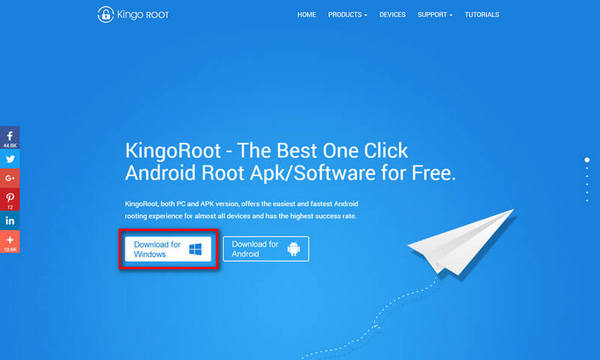
Step 2: Double click the desktop icon of Kingo Root and launch it.
After launching Kingo Android Root, you will see its interface as shown below.
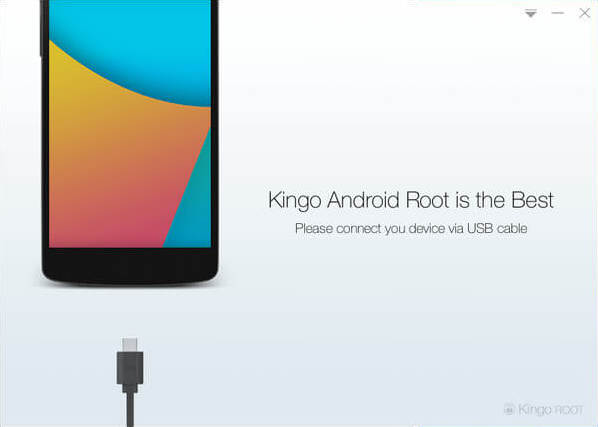
Step 3: Plug your Android device into your computer via USB cable.
If your device USB driver is not installed on your Computer, Kingo ROOT will install it for you automatically. Make sure you get Internet conenction so that device driver can be downloaded. If you can't connect your devcie to the computer, please refer to Device Not Connected.
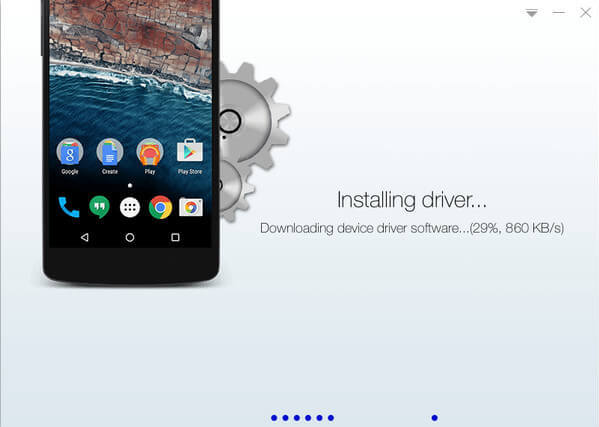
Step 4: Enable USB Debugging mode on your Android device.
USB Debugging mode enabled is a necessary step of Android rooting process.
INPORTANT: Pay attention to your device screen for a prompt window. Tick "Always allow from this computer". If you don't, you will probably get yourself an OFFLINE DEVICE.
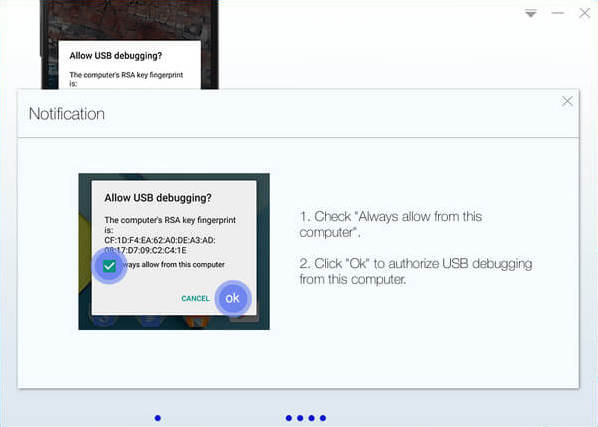
Step 5: Click "ROOT" to root your device.
The Rooter will employ multiple exploits on your device, which will probably take a couple of minutes. In the rooting process, your device may be rebooted several times. Do not be panic, it is perfectly normal. And once it begins, please DO NOT touch, move, unplug or perform any operation on your device.
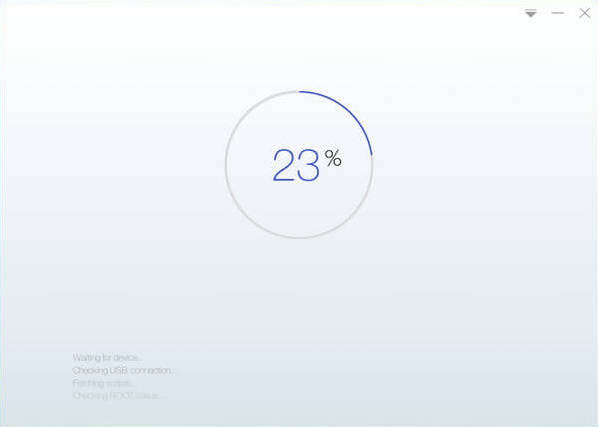
Step 6:Root succeeded.
Hopefully your device is well supported and successfully rooted by this Rooter - KingoRoot Android. Until your device reboots itself, do not operate.
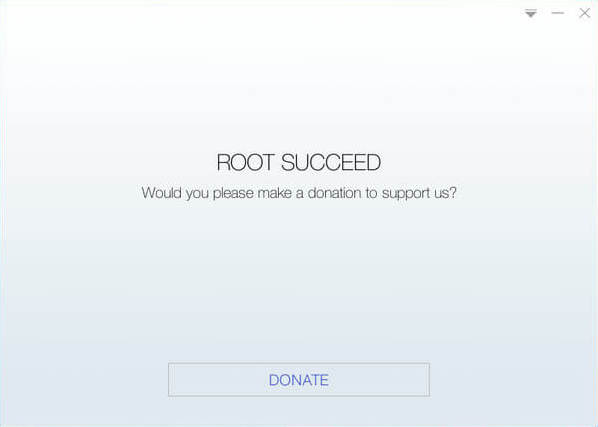
Step 7: Check the root status of your device.
Normally, you will find an app named "SuperUser" installed on your device after successful rooting.
![]()
KingoRoot on Windows
KingoRoot Android on Windows has the highest success rate. It supports almost any Android device and version.

KingoRoot for Android
KingoRoot for Android is the most convenient and powerful apk root tool. Root any Android device and version without connecting to PC.

Top Posts
- Successfully Get Root Access On Android 10 (Google Pixle 3 XL) With Magisk
- How to Root Android without Computer (APK ROOT without PC)
- How to Root Android with KingoRoot (PC Version)
- Best Top 5 Root Tools to Safely Gain Root Access for Your Android Devices
- How to Root Your Android 10.0 with Kingoroot root APK and PC root
- How to Root Your Android 5G with Kingoroot root APK and PC root
- How to Root Android 9.0 Pie with Kingoroot Both root APK and PC root Software
- How to Root Android 8.0/8.1 Oreo with KingoRoot APK and Root Software
- How to Root Huawei Packed with EMUI 8 and EMUI 9 or Higher with Magisk
- How to Root Samsung running Android 9.0 Pie with Magisk