How to Root Samsung in One Click with KingoRoot Android
Since the first day Samsung entered the smartphone market, it entrenches on the top list of the smartphone market. It is not the first to the high-end Android handset game, but its initial effort has brought a huge hit. Samsung, now as the leader of its fellow competitors, is not just a market leader in innovation and adapting proactively to consumer needs; it is also a brand with high ambitions and considerable forward momentum to the industrial standard.
Samsung line products have occupied most of the top-sale list of Android devices. With such extensive popularity, rooting Samsung becomes the hottest concern among its users, fans, and developers.
Root Samsung via Kingo Root APK without connecting to PC.
IMPORTANT Please try KingoRoot.apk first. Your device may rooted without computer by using this app.
- Enable the unknown sources in setting menu. Settings > Security > Unknown Sources
- Download KingoRoot.apk file into your device.
- By the time download finish, install and launch Kingo Root.
- Press "One Click Root" when you see the button.
- Wait until you see the result.
- It is better try more than once if root failed for different rooting methods.
- If still failed after tried many times, refer to Kingo Root Android(PC Venison), which has a higher success rate than app.
For more detailed tutorial, please click
How to root any Android device and version with Kingo Root APK?
How to root Samsung in one click with KingoRoot Android?
IMPORTANT: Before you proceed, please do backup your important data first.
- Prepare your Samsung device, USB cable (the stock one recommended) within your reach. Internet Connection is required.
- Free download KingoRoot Android, install and launch it on your computer.
- Connect your Samsung device to your computer via USB cable. Make sure the connection is stable. Do not touch or unplug the cable till the end.
- [If you have already installed driver software on your PC, skip to the next step]
After connecting to computer, Kingo Android Root will automatically check driver for your device and if it is not installed on your PC, it will download and install for you. Once driver installation is finished, the program will establish connection with your device. - [If you have already enabled USB Debugging Mode, skip to the next step]
Now enable USB Debugging on your device manually by following the detailed instructions on the interface of Kingo Android Root according to your Android version respectively. Once enabled, your device model name and root status will appear on the software as long as ROOT Notifications and a ROOT button. - IMPORTANT: DO READ THE NOTIFICATIONS BEFORE YOU PROCEED
- After realizing the risks and possible consequences of Android rooting behavior, click ROOT to start rooting your device. It will take a few minutes to complete the process. The time required by the process varies from different objective conditions such as connection, network, phone models and all. Do not panic if it takes a little longer.
- If it succeeds, which happens in most cases, KingoRoot will give you a success notice.
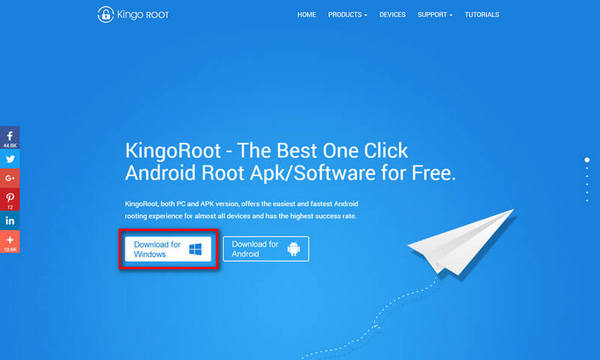
After download finished, install and launch KingoRoot Android PC Version.
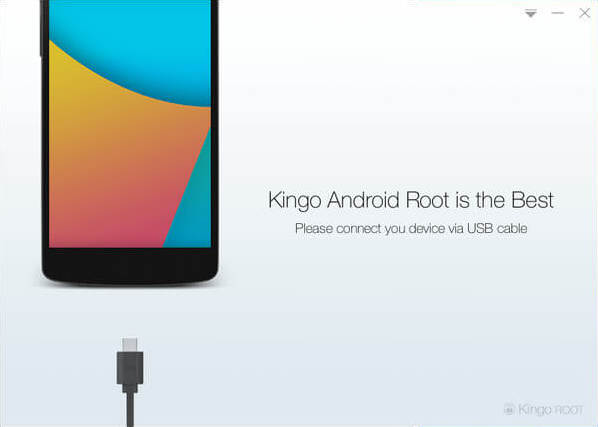
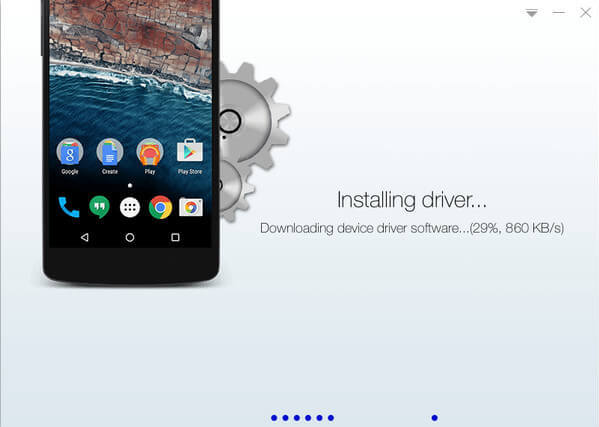
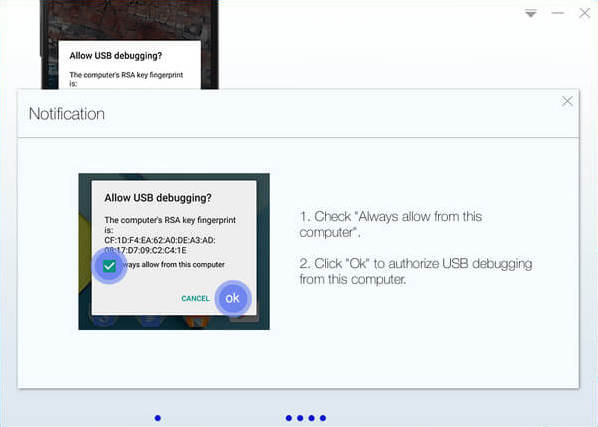
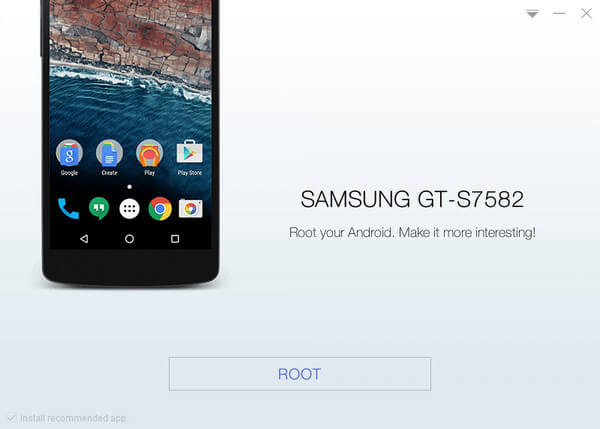
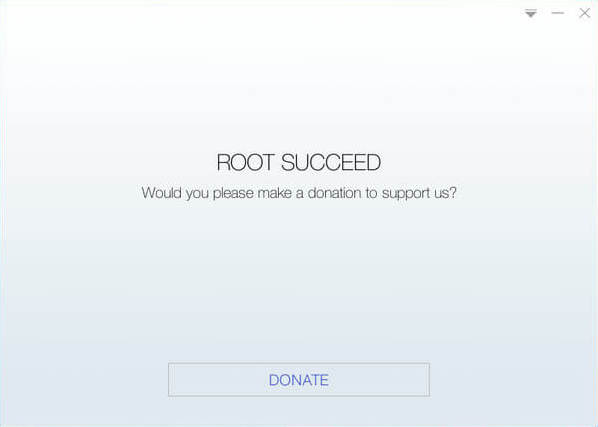
KingoRoot on Windows
KingoRoot Android on Windows has the highest success rate. It supports almost any Android device and version.

KingoRoot for Android
KingoRoot for Android is the most convenient and powerful apk root tool. Root any Android device and version without connecting to PC.

Top Posts
- Successfully Get Root Access On Android 10 (Google Pixle 3 XL) With Magisk
- How to Root Android without Computer (APK ROOT without PC)
- How to Root Android with KingoRoot (PC Version)
- Best Top 5 Root Tools to Safely Gain Root Access for Your Android Devices
- How to Root Your Android 10.0 with Kingoroot root APK and PC root
- How to Root Your Android 5G with Kingoroot root APK and PC root
- How to Root Android 9.0 Pie with Kingoroot Both root APK and PC root Software
- How to Root Android 8.0/8.1 Oreo with KingoRoot APK and Root Software
- How to Root Huawei Packed with EMUI 8 and EMUI 9 or Higher with Magisk
- How to Root Samsung running Android 9.0 Pie with Magisk