How to Upgrade Your Device to Android 10 the Latest Android System Without TWRP
Now Android 10 is rolling out to the majority mobiles. Many Android users can update their phones to Android 10. However, for some district or old Android, you may need to wait for a long time to update or the manufacturer stop to provide the updating service. You may need other tools to update the Android system of your devices.
How to Install Android 10 the Usual Method?
1. Make sure your device is connected to network.
2. Open Settings and Select About Phone.

3. If an Update is Available, Tap Check for Updates.

4. Install the Android 10.
Depending on the OS, you'll see Install Now, Reboot and install, or Install System Software. Tap it. Your phone will reboot.
How to Upgrade your Device to Android 10 without TWRP?
Preparation:
- Your devices;
- At least 50% battery level;
- USB Cable (the original one recommended);
- Install the
adbandfastboot. Just download the Google SDK Platform-Tools package for using the adb and fastboot. on your Windows. - Google official package - "crosshatch". Download URL: https://developers.google.com/android/images#crosshatch
The Platform-Tools download websites: https://developer.android.com/studio/releases/platform-tools
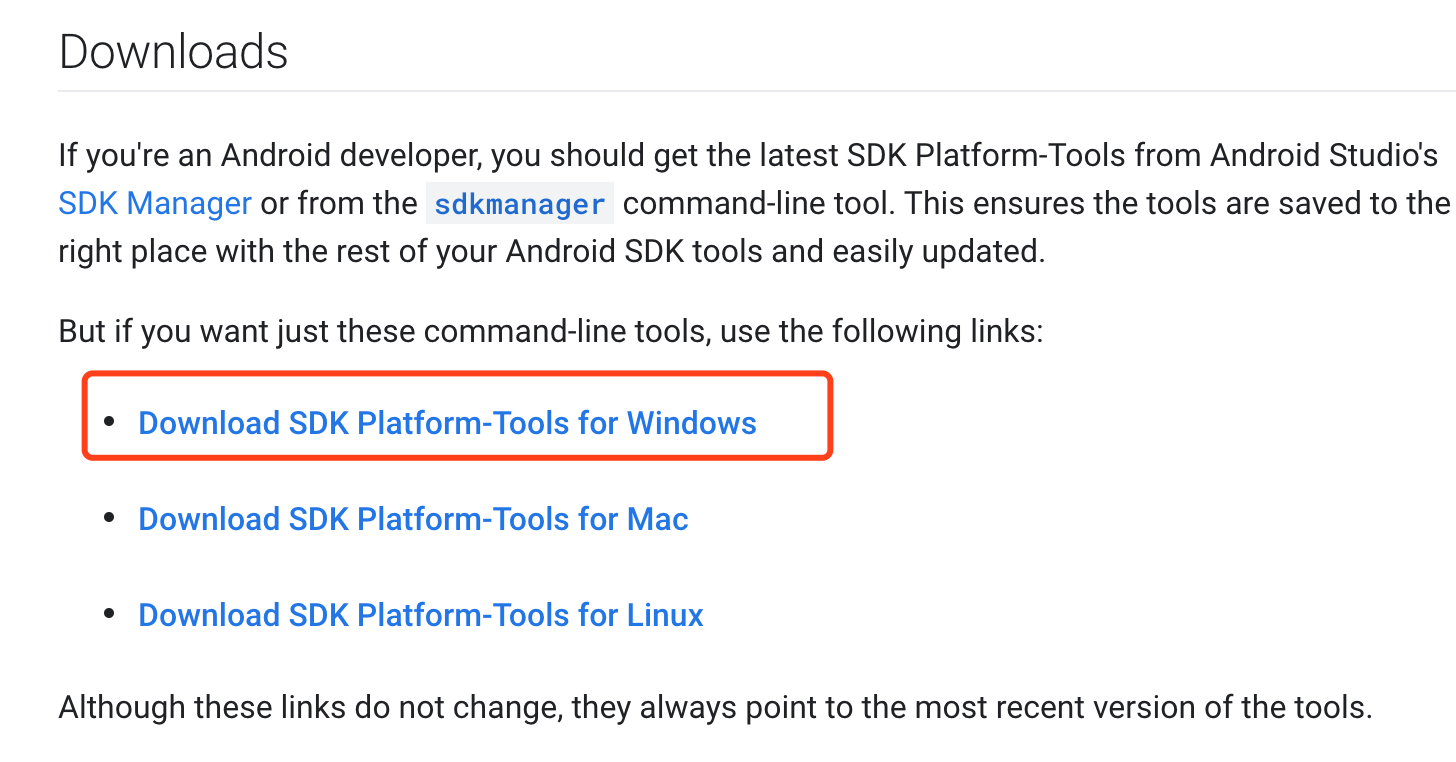
Choose the crosshatch that is suitable for your device.
Step by Step to Update Your Android 10.
Step 1: Plug your Android device into your computer via USB cable.
Step 2: Enable USB Debugging mode on your android device.
USB Debugging mode enabled is a necessary step of Android rooting process.
Step 3: Put the Android 10 package "crosshatch" into a file and unzip it. For example: .../google/crosshatch-qq3a.200605.002.a1-factory-7e05d486.zip to get the file: .../google/crosshatch-qq3a.200605.002.a1/...
Step 4: Put the downloaded "platform-tools" zip to the "crosshatch" unzipped file to merge to one file.
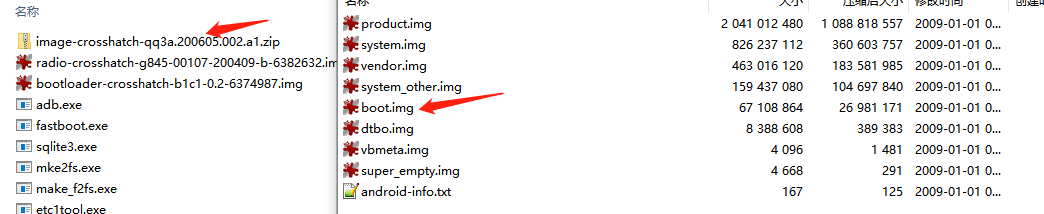
Step 5: Unzip the Platform-Tools package you download and then press "Shift" and click the right mouse, select " Open the command line here". Or just input the "cmd" in the top address bar the press the "Enter".
You will get the "cmd" window. All the following "adb" commands and fastboot commands are entered under the DOS interface.
- Check your device whether it connects to network by input the following command in under the DOS interface:
adb devicesCheck your USB and debugging if your device can't connect to network.
- Turn the device to bootloader mode:
adb reboot bootloader![]()
Step 6: Upgrade your device to Android 10.
flash-all.bat
Step 7: Your device is successfully upgraded to Android 10.
KingoRoot on Windows
KingoRoot Android on Windows has the highest success rate. It supports almost any Android device and version.

KingoRoot for Android
KingoRoot for Android is the most convenient and powerful apk root tool. Root any Android device and version without connecting to PC.

Top Posts
- Successfully Get Root Access On Android 10 (Google Pixle 3 XL) With Magisk
- How to Root Android without Computer (APK ROOT without PC)
- How to Root Android with KingoRoot (PC Version)
- Best Top 5 Root Tools to Safely Gain Root Access for Your Android Devices
- How to Root Your Android 10.0 with Kingoroot root APK and PC root
- How to Root Your Android 5G with Kingoroot root APK and PC root
- How to Root Android 9.0 Pie with Kingoroot Both root APK and PC root Software
- How to Root Android 8.0/8.1 Oreo with KingoRoot APK and Root Software
- How to Root Huawei Packed with EMUI 8 and EMUI 9 or Higher with Magisk
- How to Root Samsung running Android 9.0 Pie with Magisk