How to Root Sony Xperia S Lt26i with KingoRoot Android in One Click
The line products of Sony Xperia have a significantly wide crowd of users. KingoRoot Android, therefore, offers them an easiest and fastest way to root their Xperia devices.
Root Sony Xperia S Lt26i via KingoRoot APK without PC.
IMPORTANT It is suggested that you try KingoRoot Apk first. Because of not connecting to a computer, it is more quick and easy to achieve.
- Open "unknown sources" option on your S Lt26i.
- Download KingoRoot.apk on your S Lt26i from Offical Website.
- Tuch the installation package of the KingoRoot to install and launch KingoRoot.
- Then click "One Click Root" on the main interface.
- After a few minutes, the result will display "ROOT SUCCEEDED" or "ROOT FAILED".
- If failed, please try a few more times to improve success rates.
- If still failed, refer to KingoRoot Android PC Version, which has a higher success rate.
For more detailed tutorial, please click
How to Root Android without Computer (APK ROOT without PC)
Root Sony Xperia S Lt26i via KingoRoot Android (PC Verison)
PREPERATIONS
- Make sure your device is powered ON.
- At least 50% battery level
- USB Cable (the original one recommended)
- Enable USB Debugging on your device.
- In case anything happens, please do make a full backup of your device.
START ROOTING
- Step 1: Download KingoRoot Android (Windows version) and install it on your PC.
- Step 2: Once the installation is finished, run the application. Follow the instructions on the interface to connect your device to computer with USB cable. At the same time, enable USB Debugging on your device. There would be detailed instructions offered by the software.
- Step 3: KingoRoot Android will install the device driver automatically after a fine connection. It will take some time. Once the drivers are installed, KingoRoot Android will establish a connection with your device and there will be an info page with your device model and root status.
- Step 4: Along with those info, there will be three short notifications on android rooting. Please make sure that you read them carefully before proceed. After that, you may click "ROOT" button to start rooting.
- Step 5: During the process, do not touch, unplug your device. If nothing else, KingoRoot Android will show you a screen with "ROOT SUCCEEDED" or "ROOT FAILED . You can close the window or make a donation by clicking "DONATE" button.
- Step 6: If succeed, launch KingoRoot Android (PC Version) again and there will be two buttons on the interface, "Remove Root" and "Root Again".
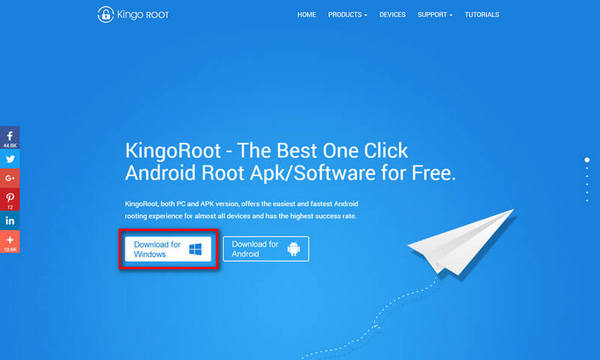
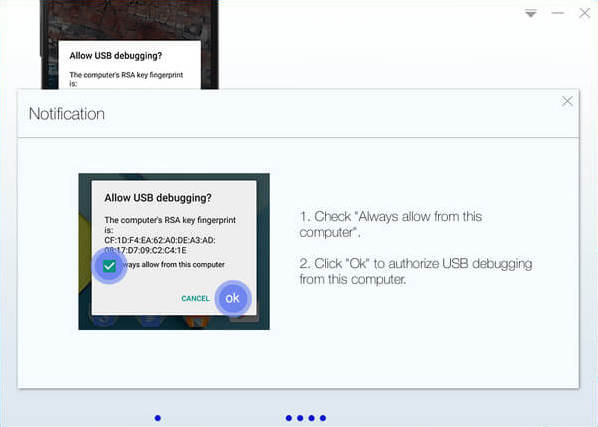
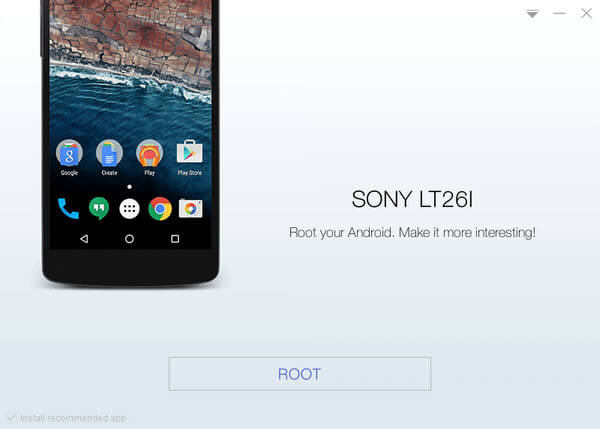
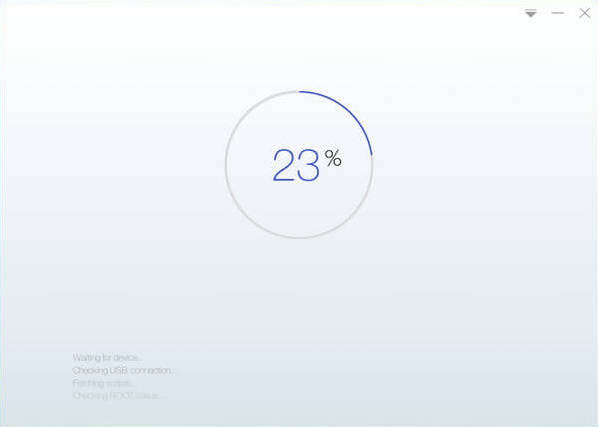
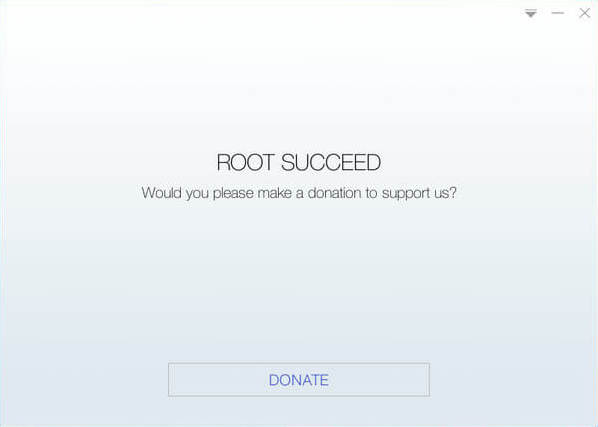
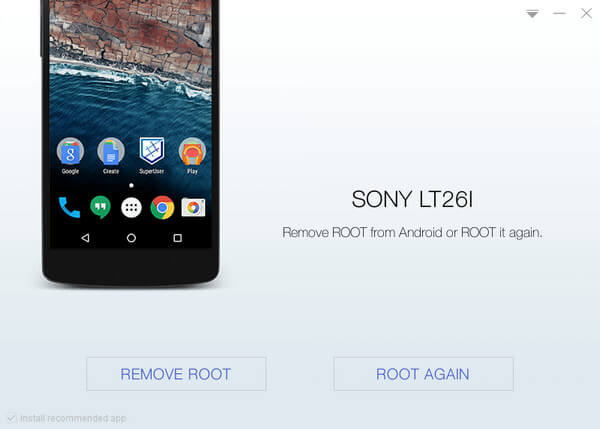
Hope you enjoy it!
KingoRoot on Windows
KingoRoot Android on Windows has the highest success rate. It supports almost any Android device and version.

KingoRoot for Android
KingoRoot for Android is the most convenient and powerful apk root tool. Root any Android device and version without connecting to PC.

Top Posts
- Successfully Get Root Access On Android 10 (Google Pixle 3 XL) With Magisk
- How to Root Android without Computer (APK ROOT without PC)
- How to Root Android with KingoRoot (PC Version)
- Best Top 5 Root Tools to Safely Gain Root Access for Your Android Devices
- How to Root Your Android 10.0 with Kingoroot root APK and PC root
- How to Root Your Android 5G with Kingoroot root APK and PC root
- How to Root Android 9.0 Pie with Kingoroot Both root APK and PC root Software
- How to Root Android 8.0/8.1 Oreo with KingoRoot APK and Root Software
- How to Root Huawei Packed with EMUI 8 and EMUI 9 or Higher with Magisk
- How to Root Samsung running Android 9.0 Pie with Magisk