How to Root Samsung GALAXY Note 2 with KingoRoot Android
GALAXY Note 2 is quite a star model of Samsung and it is one of the most popular Android device this year. To experience a wonderful Android device, you must get the highest permission first. How are you gonna do that? KingoRoot will guide your through step by step.
Root your GALAXY Note 2 without PC by KingoRoot APK
IMPORTANT
Please try KingoRoot Apk first. Your device may rooted without computer by using this app.
- Check "Unknown sources" from Security in Settings.
- Free download KingoRoot.apk on your Android.
- Install and open "KingoRoot".
- Click the "One Click Root" button.
- Wait for the result to appear.
- Try a few more times for different rooting methods if failed.
- If KingoRoot apk does not work for you. Please kindly refer to KingoRoot Android (PC Version), which has a higher success rate.
Settings > Security > Unknown Sources
For more details on this, please click How to root any Android device and version with KingoRoot APK?
Root your Samsung GALAXY Note 2 using KingoRoot Android (Windows)
Preparations:
- Download KingoRoot and install it on your Windows.
- Make sure your device is powered ON.
- At least 50% battery level.
- USB Cable (the original one recommended).
- Enable USB Debugging on your device.
Start rooting process
- First, double-click the desktop icon to launch Android ROOT.
- Next, connect your Note 2 to computer via USB cable.
- Then, enable USB debugging mode on your GALAXY Note II.
- Read the notifications carefully before proceeding.
- Click ROOT to start the process when you are ready.
Below is what you are gonna see after you launch it.
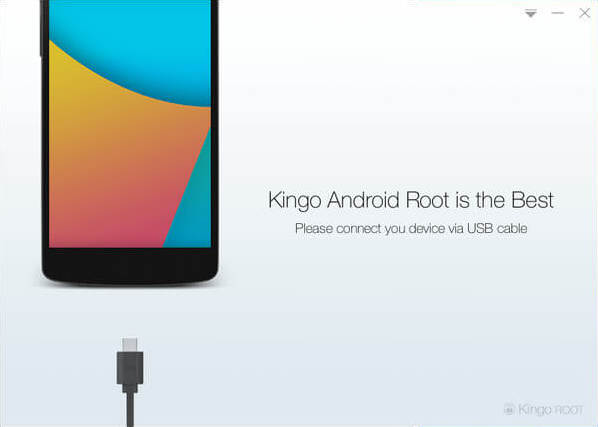
As you can see, there are instructions that you could follow. It may take a little longer if this is the first time you connect your device to computer. Driver software installation should be done automatically.
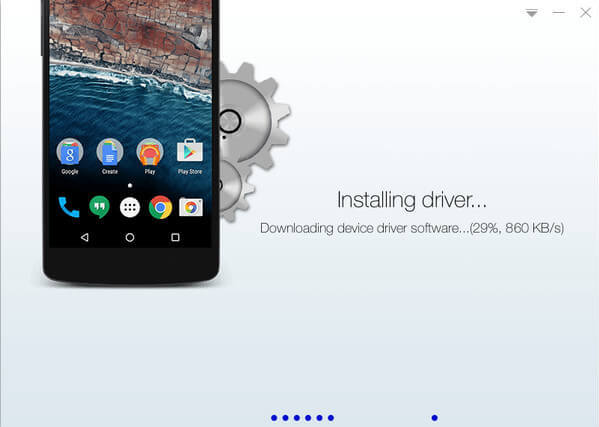
If you have already done this, skip this step and move on. If not, please follow the instructions as shown on the software interface according to your Android version.
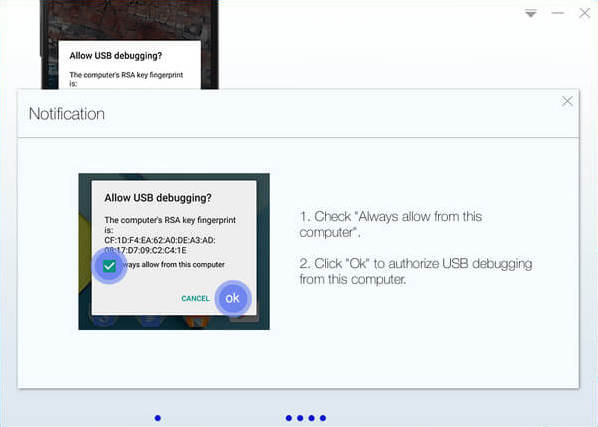
Rooting has its advantages for sure, however, it may also lead to certain consequences. So before jumping into this, please be sure you know what you are doing.
It will take 3 to 5 minutes to complete the process. Once you started, do not move, touch, unplug USB cable, or perform any operation on your device anyhow!
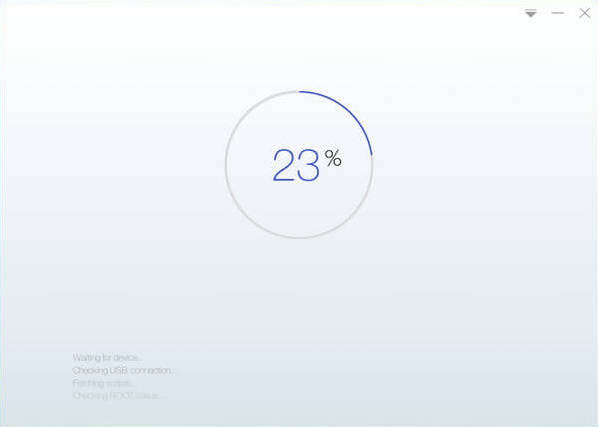
ROOT Succeeded!
Your device is now successfully rooted. Check your device and find out SuperUser icon, which is the mark of a successful ROOT.
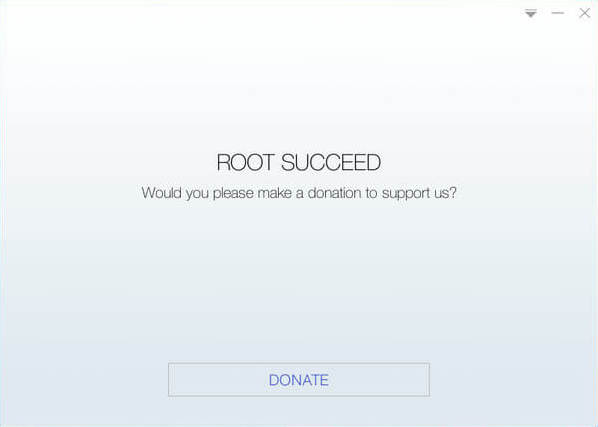
One more thing, you could remove root from your GALAXY Note 2 with Android ROOT by one-click. Click to see how to remove root from Android.
KingoRoot on Windows
KingoRoot Android on Windows has the highest success rate. It supports almost any Android device and version.

KingoRoot for Android
KingoRoot for Android is the most convenient and powerful apk root tool. Root any Android device and version without connecting to PC.

Top Posts
- Successfully Get Root Access On Android 10 (Google Pixle 3 XL) With Magisk
- How to Root Android without Computer (APK ROOT without PC)
- How to Root Android with KingoRoot (PC Version)
- Best Top 5 Root Tools to Safely Gain Root Access for Your Android Devices
- How to Root Your Android 10.0 with Kingoroot root APK and PC root
- How to Root Your Android 5G with Kingoroot root APK and PC root
- How to Root Android 9.0 Pie with Kingoroot Both root APK and PC root Software
- How to Root Android 8.0/8.1 Oreo with KingoRoot APK and Root Software
- How to Root Huawei Packed with EMUI 8 and EMUI 9 or Higher with Magisk
- How to Root Samsung running Android 9.0 Pie with Magisk