How to Unlock Bootloader on Oneplus Device via KingoRoot
Many users own a Oneplus smartphone, with this powerful handset, they make their life more better and more convenient. However, if users who want to flash the TWRP recovery to get back their precious data, if they want to experience other Custom ROMs on their own handsets, or root their Android, they must unlock the bootloader on Oneplus Devices. Unlocking the bootloader is very simple and takes a few minutes to complete the task.
If you are a newbie of Android hacking and rooting, then there are many terms that might bamboozle you and might end you up with quitting the idea of rooting altogether. Bootloader is one of them. You may have watched and read many tutorials but still be confused of it. What is a bootloader?
What Is a Bootloader
Every Android phone has a bootloader that instructs the operating system kernel to boot normally. But you need to understand one thing here that as Android OS is an open source OS and is available on a variety of different hardware, every manufacturer has their own version of bootloader specific for the hardware present in it’s environment.
Why Manufacturers Lock Android Bootloader?
Manufacturers lock the bootloader of their devices so that only the operating system installed on the device can be used. Not all brand acts in the same way either: some manufacturers release their smartphones with the bootloader already unlocked.
Before Unlock Oneplus Devices
- Device is powered on.
- Battery level should be at least 50%
- USB data cable (the original one is recommended)
How to Unlock the Bootloader on Oneplus Device
Step 1: Backup Important Data
The unlocking process will sweep of all the data of Android. So it is important to backup your precious data. Backup everything you want to keep, then continue to the next step.
Step 2: Free Download KingoRoot
KingoRoot is the best and easiest root tool for free. Here KingoRoot is not used for rooting but an alternative to Android SDK and USB driver. The KingoRoot includes the Android SDK and will download the LG USB driver automatically once connected to the PC.
- Free download the KingoRoot to the PC.
- Install the KingoRoot.
- Connect the device to the PC via an USB cable.
- Enable USB debugging. If you fail to connect you device to PC, please refer to Device Not Connected.
- Find the icon of KingoRoot and launch it. After launching the KingoRoot, the PC will download the USB driver of your device automatically. Always connect the computer.
- Find the folder of KingoRoot where you install it, double click to open the folder of "Kingo ROOT". Then open the folder of "tools" under the folder of "Kingo ROOT".
- Input the letters "cmd" in the "address bar", and enter.
- The PC will pop-up a Command Prompt window, then run the command:
adb devices
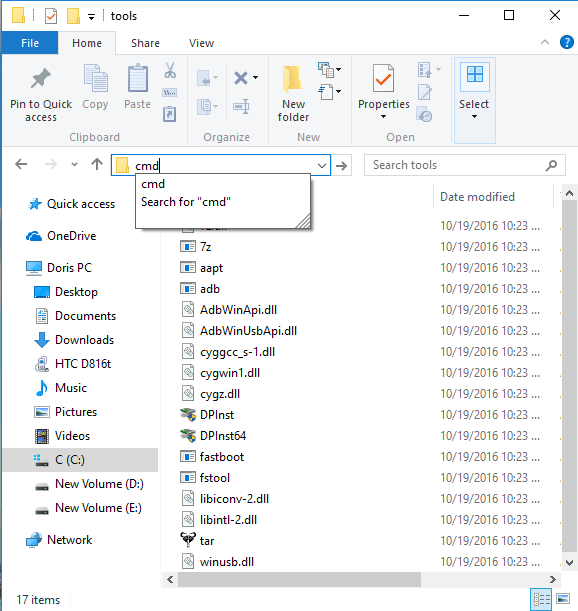
If it shows a serial number, your device is recognized and you can continue with the process. Otherwise, ensure you’ve performed the above steps correctly.
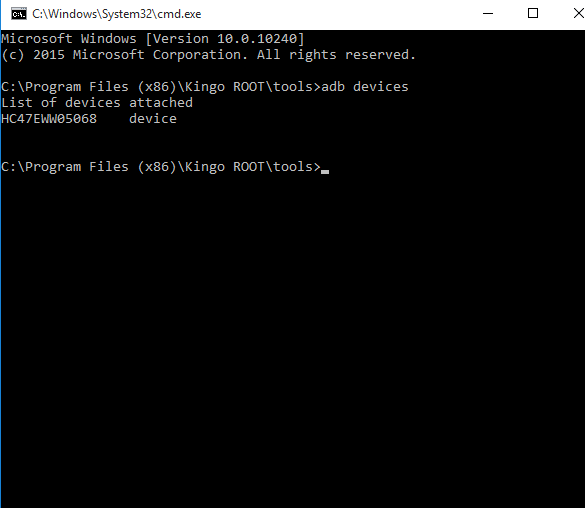
Step 3: Unlock the Bootloader of Oneplus
- Type the code:
fastboot oem unlockin the command prompt window. - Check the unlocking process by entering the code:
fastboot oem device-info - You have successfully unlock your Oneplus and reboot your device.
The device will now go through the automated unlocking process. Wait for the process to complete. Follow the onscreen Notifications.
It should return the information below:
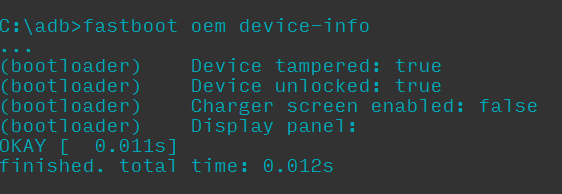
The device will show a message at boot stating that your bootloader is unlocked. With an unlocked bootloader you will be allowed to root your Android, flash a custom recovery or install a custom ROM.
KingoRoot on Windows
KingoRoot Android on Windows has the highest success rate. It supports almost any Android device and version.

KingoRoot for Android
KingoRoot for Android is the most convenient and powerful apk root tool. Root any Android device and version without connecting to PC.

Top Posts
- Successfully Get Root Access On Android 10 (Google Pixle 3 XL) With Magisk
- How to Root Android without Computer (APK ROOT without PC)
- How to Root Android with KingoRoot (PC Version)
- Best Top 5 Root Tools to Safely Gain Root Access for Your Android Devices
- How to Root Your Android 10.0 with Kingoroot root APK and PC root
- How to Root Your Android 5G with Kingoroot root APK and PC root
- How to Root Android 9.0 Pie with Kingoroot Both root APK and PC root Software
- How to Root Android 8.0/8.1 Oreo with KingoRoot APK and Root Software
- How to Root Huawei Packed with EMUI 8 and EMUI 9 or Higher with Magisk
- How to Root Samsung running Android 9.0 Pie with Magisk