How to Unlock Bootloader on Huawei Devices via KingoRoot
Users who own an Android divece like Huawei can not stop from tweaking, modifying the system, flashing a new custom or rooting the device. Some users want to make their device unique for their own. They are willing to modify their device. Before you make any tweak, the first thing you need to do is to unlock the bootloader of Huawei.
What is a Android Bootloader?
Every Android including Huawei device has a bootloader that instructs the operating system kernel to boot normally. But you need to understand one thing here that as Android OS is an open source OS and is available on a variety of different hardware, every manufacturer has their own version of bootloader specific for the hardware present in it’s environment.
Why the Bootloader is locked?
A bootloader is usually locked on an Android device because although it’s an open source OS, still the manufacturers want you to stick to their Android OS version specifically designed for the device. In order to apply this concept, manufacturers lock the bootloader. With a locked bootloader on Android devices, it is virtually impossible to flash a Custom ROM and forced attempts void warranty as well as usually end up in bricks. Therefore, the first step is to always unlock the bootloader.
Before Unlock Huawei Devices
- Device is powered on.
- Battery level should be at least 50%
- USB data cable (the original one is recommended)
How to Unlock the Bootloader on Huawei Device
Step 1: Backup Important Data
The unlocking process will sweep of all the data of Android. So it is important to backup your precious data. Backup everything you want to keep, then continue to the next step.
Step 2: Free Download KingoRoot
KingoRoot is the best and easiest root tool for free. Here KingoRoot is not used for rooting but an alternative to Android SDK and USB driver. The KingoRoot includes the Android SDK and will download the LG USB driver automatically once connected to the PC.
- Free download the KingoRoot to the PC.
- Install the KingoRoot.
- Connect the device to the PC via an USB cable.
- Enable USB debugging. If you fail to connect you device to PC, please refer to Device Not Connected.
- Find the icon of KingoRoot and launch it. After launching the KingoRoot, the PC will download the USB driver of your device automatically. Always connect the computer.
- Find the folder of KingoRoot where you install it, double click to open the folder of "Kingo ROOT". Then open the folder of "tools" under the folder of "Kingo ROOT".
- Input the letters "cmd" in the "address bar", and enter.
- The PC will pop-up a Command Prompt window, then run the command:
adb devices
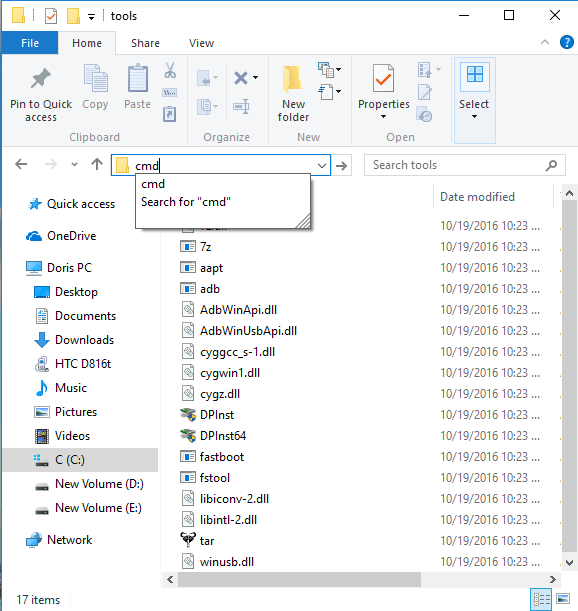
If it shows a serial number, your device is recognized and you can continue with the process. Otherwise, ensure you’ve performed the above steps correctly.
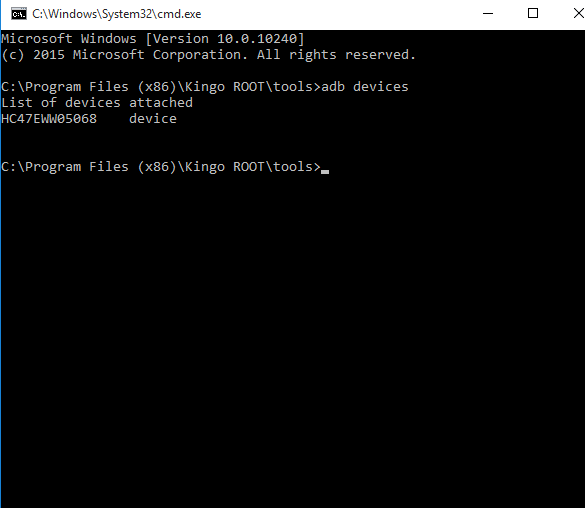
Step 3: Get an Unlock Code of Huawei.
- Head to your manufacturer's bootloader unlocking page - Huawei unlocking page, create an account and then log in.
- Carefully read and accept the unlocking agreement (if you agree) by checking the “I have read and accept all terms above” checkbox and click the Next button.
- You’ll be asked information about your Huawei device, provide the required information and hit Submit button.
- If you filled in the details correctly, you’ll get the unique 16-digit bootloader unlock password for your device. Note it down somewhere you can remember.
Step 4: Unlock your Bootloader of Your Android Device.
Here comes to perform the unlocking process. If you haven't interrupted the connection and your phone still in the fastboot mode ( If your device isn't in the fastboot, then repeat the step 2).
- Run command
fastboot oem unlock your-unlock-password, replacing text in Bold with your 16-digit unique unlock password in last Step (step 3) - Reboot your device by running command
fastboot rebootor using the "Volume" buttons to reboot.
The device will show a message at boot stating that your bootloader is unlocked. With an unlocked bootloader you will be allowed to root your Android, flash a custom recovery or install a custom ROM.
KingoRoot on Windows
KingoRoot Android on Windows has the highest success rate. It supports almost any Android device and version.

KingoRoot for Android
KingoRoot for Android is the most convenient and powerful apk root tool. Root any Android device and version without connecting to PC.

Top Posts
- Successfully Get Root Access On Android 10 (Google Pixle 3 XL) With Magisk
- How to Root Android without Computer (APK ROOT without PC)
- How to Root Android with KingoRoot (PC Version)
- Best Top 5 Root Tools to Safely Gain Root Access for Your Android Devices
- How to Root Your Android 10.0 with Kingoroot root APK and PC root
- How to Root Your Android 5G with Kingoroot root APK and PC root
- How to Root Android 9.0 Pie with Kingoroot Both root APK and PC root Software
- How to Root Android 8.0/8.1 Oreo with KingoRoot APK and Root Software
- How to Root Huawei Packed with EMUI 8 and EMUI 9 or Higher with Magisk
- How to Root Samsung running Android 9.0 Pie with Magisk