How to Unlock Bootloader on Lyf Flame Devices with KingoRoot
Nowadays, the percentage of people rely on their Android device is increasing. People use their Android phones to text message, contact with friend, do business or play games on the device. Although Android platform is the customizable system, users want to have a more customizable device. However, if you are a newbie of Android hacking and rooting, then there are many terms that might bamboozle you and might end you up with quitting the idea of rooting altogether. Bootloader is one of them. What is a bootloader? Why you'd like you unlock it and how to unlock your Lyf Flame phones?
What is a Bootloader?
The bootloader is a program that starts whenever a device is powered on to activate the right operating system. It is therefore not only a trait reserved to Android, but also one that can be find out all devices with an operating.
The same principle also applies to Android devices, except that there is only one operating system in this case. The bootloader determines when to run Android or when to enter recovery mode, which is an independent runtime environment in a partition separate from the main Android OS that can be found on all Android devices.
Why Manufacturers Lock Android Bootloader?
Many manfacturers lock the bootloader of their deivces because they want you to stick to their Android OS version specifically designed for the device. In order to apply this concept, manufacturers lock the bootloader. With a locked bootloader on Android devices, it is virtually impossible to flash a Custom ROM and forced attempts void warranty as well as usually end up in bricks. Therefore, the first step is to always unlock the bootloader.
Before Unlock Lyf Flame Devices
- Device is powered on.
- Battery level should be at least 50%
- USB data cable (the original one is recommended)
How to Unlock the Bootloader on Lyf Flame Device
Step 1: Backup Important Data
The unlocking process will sweep of all the data of Android. So it is important to backup your precious data. Backup everything you want to keep, then continue to the next step.
Step 2: Free Download KingoRoot
KingoRoot is the best and easiest root tool for free. Here KingoRoot is not used for rooting but an alternative to Android SDK and USB driver. The KingoRoot includes the Android SDK and will download the LG USB driver automatically once connected to the PC.
- Free download the KingoRoot to the PC.
- Install the KingoRoot.
- Connect the device to the PC via an USB cable.
- Enable USB debugging. If you fail to connect you device to PC, please refer to Device Not Connected.
- Find the icon of KingoRoot and launch it. After launching the KingoRoot, the PC will download the USB driver of your device automatically. Always connect the computer.
- Find the folder of KingoRoot where you install it, double click to open the folder of "Kingo ROOT". Then open the folder of "tools" under the folder of "Kingo ROOT".
- Input the letters "cmd" in the "address bar", and enter.
- The PC will pop-up a Command Prompt window, then run the command:
adb devices
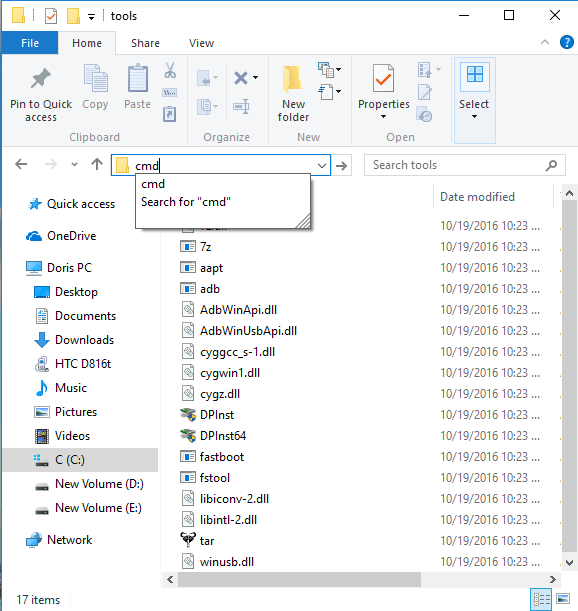
If it shows a serial number, your device is recognized and you can continue with the process. Otherwise, ensure you’ve performed the above steps correctly.
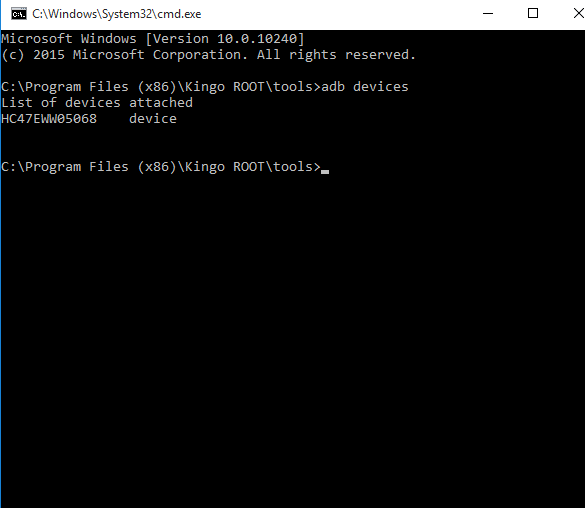
Step 3: Unlock the Bootloader of Lyf Flame
- Type the code:
fastboot oem unlock-goin the command prompt window. Press Enter - You have successfully unlock your Lfy and reboot your device.
The device will now go through the automated unlocking process. Now, Your Device automatically reboot it means your LYF device is successfully Unlock Bootloader.
The device will show a message at boot stating that your bootloader is unlocked. With an unlocked bootloader you will be allowed to root your Android, flash a custom recovery or install a custom ROM.
KingoRoot on Windows
KingoRoot Android on Windows has the highest success rate. It supports almost any Android device and version.

KingoRoot for Android
KingoRoot for Android is the most convenient and powerful apk root tool. Root any Android device and version without connecting to PC.

Top Posts
- Successfully Get Root Access On Android 10 (Google Pixle 3 XL) With Magisk
- How to Root Android without Computer (APK ROOT without PC)
- How to Root Android with KingoRoot (PC Version)
- Best Top 5 Root Tools to Safely Gain Root Access for Your Android Devices
- How to Root Your Android 10.0 with Kingoroot root APK and PC root
- How to Root Your Android 5G with Kingoroot root APK and PC root
- How to Root Android 9.0 Pie with Kingoroot Both root APK and PC root Software
- How to Root Android 8.0/8.1 Oreo with KingoRoot APK and Root Software
- How to Root Huawei Packed with EMUI 8 and EMUI 9 or Higher with Magisk
- How to Root Samsung running Android 9.0 Pie with Magisk