How to Check Your Sony Bootloader
To confirm whether it is possible to unlock the Bootloader of your device, you could check the service menu.
Sony Smartphone Users
Step 1: Open the dialer and enter *#*#7378423#*#* to access the service menu.
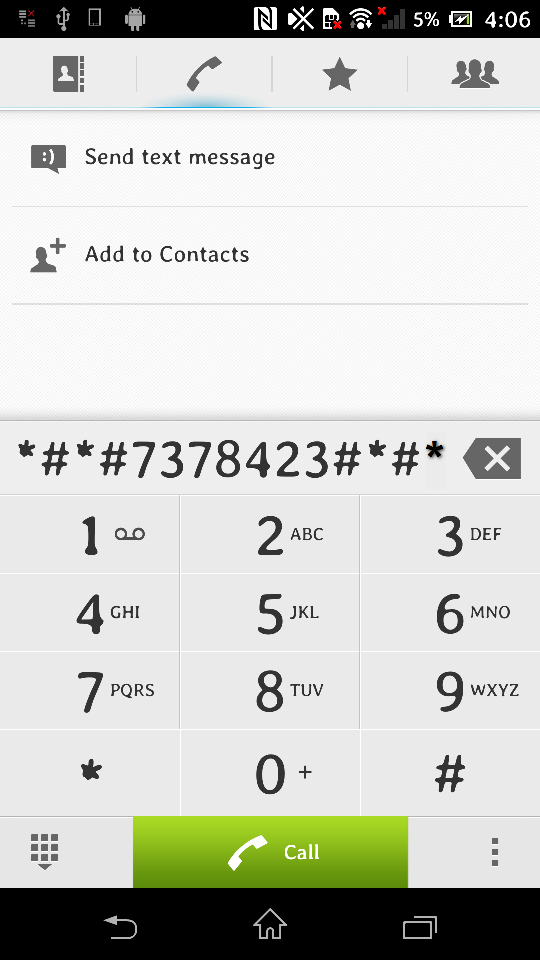
Step 2: Tap Service info > Configuration
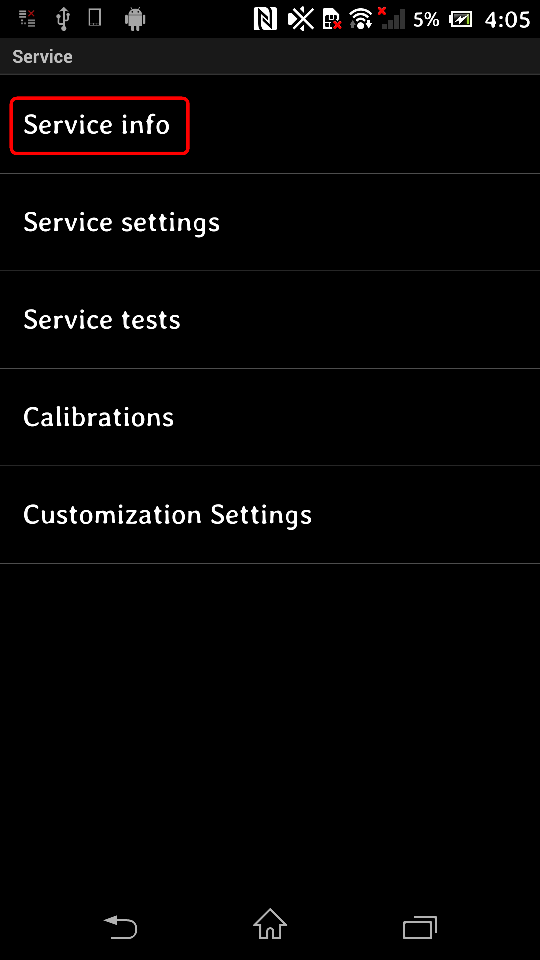
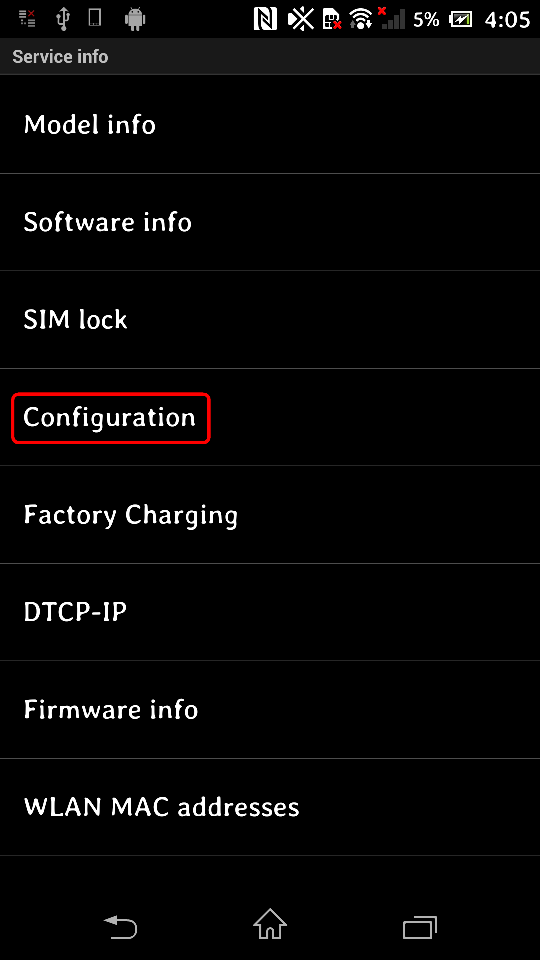
Step 3: If Bootloader unlock allowed says Yes, then you can unlock the Bootloader. If it says No, or if the status is missing, your device cannot be unlocked.
Sony Tablet Users
Step 1: Open Contacts App
Step 2: Click the menu button.
Step 3: Click Settings.
Step 4: Long press (for about 5 seconds) somewhere in the empty space just above status bar, as indicated by the red frame in the screenshot below, and then release your finger. A button named Enter service code will then appear in the same area (this may take a few tries).
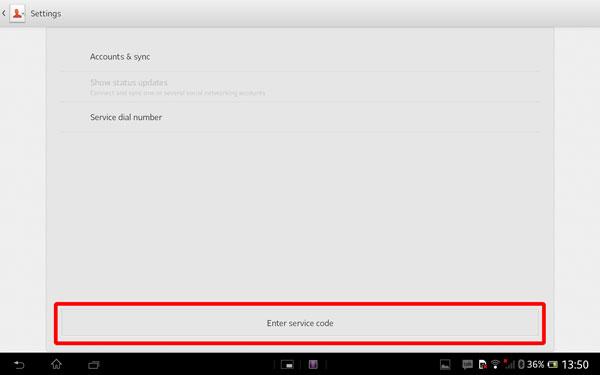
Step 5: Click Enter service code. A dialer will appear.
Step 6: Enter *#*#7378423#*#* in the dialer.
KingoRoot on Windows
KingoRoot Android on Windows has the highest success rate. It supports almost any Android device and version.

KingoRoot for Android
KingoRoot for Android is the most convenient and powerful apk root tool. Root any Android device and version without connecting to PC.

Top Posts
- Successfully Get Root Access On Android 10 (Google Pixle 3 XL) With Magisk
- How to Root Android without Computer (APK ROOT without PC)
- How to Root Android with KingoRoot (PC Version)
- Best Top 5 Root Tools to Safely Gain Root Access for Your Android Devices
- How to Root Your Android 10.0 with Kingoroot root APK and PC root
- How to Root Your Android 5G with Kingoroot root APK and PC root
- How to Root Android 9.0 Pie with Kingoroot Both root APK and PC root Software
- How to Root Android 8.0/8.1 Oreo with KingoRoot APK and Root Software
- How to Root Huawei Packed with EMUI 8 and EMUI 9 or Higher with Magisk
- How to Root Samsung running Android 9.0 Pie with Magisk